树莓派安装OpenCV
安装摄像头
如果你有树莓派官方的摄像头Picamera,需按如下方法正确配置
(如果没有官方摄像头,也不影响安装)。/etc/modules在这个文件末尾添加一行:
bcm2835-v4l2
测试摄像头:
vcgencmd get_camera
如果得到vcgencmd get_camera的结果,则证明摄像头连接成功。
测试拍照:
raspistill -o image.jpg
安装OpenCV
使用老的3.2源里就有:
sudo apt-get install libopencv-contrib-dev libopencv-dev \ libopencv-features2d-dev libopencv-ml-dev libopencv-objdetect-dev \ python3-opencv libopencv3.2-java libopencv3.2-jni \ opencv-data opencv-doc
新的版本如3.4.11就需要编译:
安装OpenCV信赖的库:
sudo apt-get install build-essential git cmake pkg-config -y sudo apt-get install libjpeg8-dev -y sudo apt-get install libtiff5-dev -y sudo apt-get install libjasper-dev -y sudo apt-get install libpng12-dev -y sudo apt-get install libavcodec-dev libavformat-dev libswscale-dev libv4l-dev -y sudo apt-get install libgtk2.0-dev -y sudo apt-get install libatlas-base-dev gfortran -y
下载OpenCV源代码:
wget https://github.com/Itseez/opencv/archive/3.4.11.zip wget https://github.com/Itseez/opencv_contrib/archive/3.4.11.zip
解压为指定的目录结构编译:
/home/pi/opencv-build/ # 环境起点 +-> opencv-3.4.11/ # OpenCV 源代码位置 +-> opencv_contrib-3.4.11/ # OpenCV_Contrib 源代码位置 `-> build/ # 执行编译的目录
执行编译
cd /home/pi/opencv-build/build cmake ../opencv-3.4.11/ -D CMAKE_INSTALL_PREFIX=/usr/local \ -D OPENCV_EXTRA_MODULES_PATH=/home/pi/opencv-build/opencv_contrib-3.4.11/modules \ -D CMAKE_BUILD_TYPE=RELEASE \ -D WITH_LIBV4L=ON \ -D PYTHON_LIBRARY=/usr/lib/arm-linux-gnueabihf/libpython3.7m.so \ -D PYTHON_INCLUDE_DIR=/usr/include/python3.7 \ -D PYTHON3_EXECUTABLE=/usr/bin/python3 \ -D PYTHON3_NUMPY_INCLUDE_DIRS=/usr/lib/python3/dist-packages/numpy/core/include \ -D BUILD_EXAMPLES=ON \ -D INSTALL_C_EXAMPLES=ON \ -D INSTALL_PYTHON_EXAMPLES=ON INSTALL_C_EXAMPLES make -j2
如果遇到错误提示:
~/opencv_contrib/modules/xfeatures2d/src/boostdesc.cpp:673:20: fatal error: boostdesc_bgm.i: No such file or directory
那应该是遇到了网络问题,临时下载的一文件没有下载下来。
解决方法:
下载别人已经下载好的:boostdesc_bgm.i,vgg_generated_48.i等.rar。
(我已经下载好放在opencv源代码一起了)
下载后,直接拷贝源码并生存同名文件,
放在opencv_contrib/modules/xfeatures2d/src/路径下即可。
cmake成功后,就可以安装了:
sudo make install
测试安装是否成功,在python3交互命令行中输入:
import cv2 cv2.__version__
进一步测试,画一个OpenCV的Logo出来:
import numpy as np
import cv2
import math
i_radius = 30 # 三个圈的内径
o_radius = 70 # 三个圈的外径
ang = 60 # 三个圈缺口的角度
txt_font = cv2.FONT_HERSHEY_DUPLEX # 字体
thickness = -1 # 无边框
# 三个圈的圆心所在的位置
cc_red = (450, 172)
cc_green = (int(cc_red[0] - 170 / 2), cc_red[1] + int(170 / 2 * math.sqrt(3)))
cc_blue = (int(cc_red[0] + 170 / 2), cc_red[1] + int(170 / 2 * math.sqrt(3)))
# 定义要用到的颜色
red = ( 0, 0, 255)
green = ( 0, 255, 0)
blue = (255, 0, 0)
white = (255, 255, 255)
# 画布大小900x600,RGB三通道8位
img = np.zeros((600, 900, 3), np.uint8)
img[:,:,0] = np.zeros([600,900]) + 255 # 每个像素B通道的值
img[:,:,1] = np.zeros([600,900]) + 255 # 每个像素G通道的值
img[:,:,2] = np.zeros([600,900]) + 255 # 每个像素R通道的值
# 画红绿蓝三个大圆
cv2.circle(img, cc_red, o_radius, red, thickness)
cv2.circle(img, cc_green, o_radius, green, thickness)
cv2.circle(img, cc_blue, o_radius, blue, thickness)
# 每个圈中间叠背景色的小圆,变成三个环
cv2.circle(img, cc_red, i_radius, white, thickness)
cv2.circle(img, cc_green, i_radius, white, thickness)
cv2.circle(img, cc_blue, i_radius, white, thickness)
# 每个环上加上缺口
cv2.ellipse(img, cc_red, (o_radius,o_radius), ang, 0, ang, white, thickness)
cv2.ellipse(img, cc_green, (o_radius,o_radius), 360 - ang, 0, ang, white, thickness)
cv2.ellipse(img, cc_blue, (o_radius,o_radius), 360 -2 * ang, ang, 0, white, thickness)
# 加上文字
cv2.putText(img, text='OpenCV', org=(209, 494), fontFace=txt_font,
fontScale=4, color=(0, 0, 0), thickness=10)
cv2.imwrite("opencv_logo.png", img) # 输出到图片文件
# cv2.imshow("opencv_logo.png", img) # 显示图片窗口
# cv2.waitkey(0) # 等待按任意键
# cv2.destoryWindow("opencv_logo.png") # 关闭窗口
应该显示的效果:
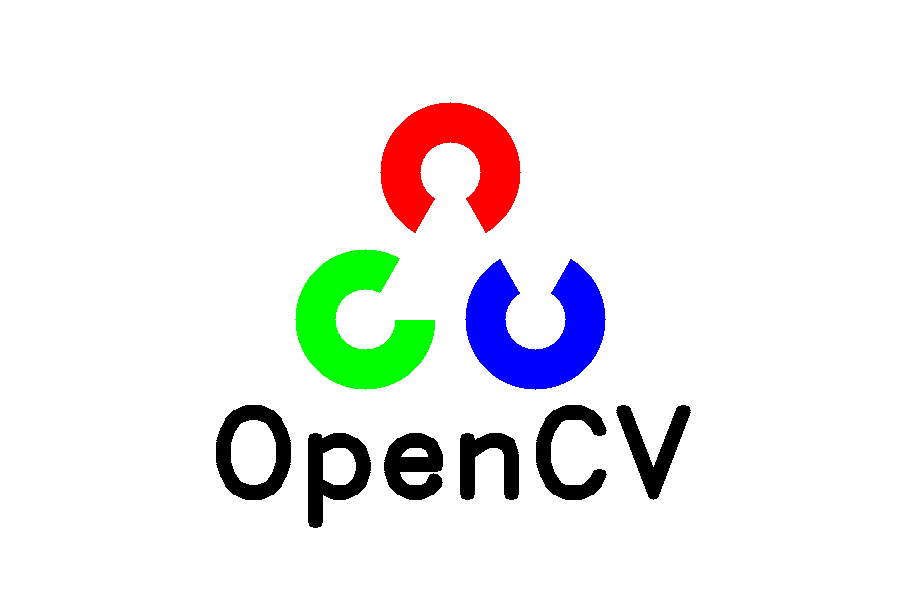
TODO: 树莓派上的编译目录我还没有删除,研究一下怎么打成dpkg包,关联好依赖。